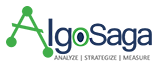Last Updated on March 9, 2024 by Admin
Getting your business on Google is crucial, whether it’s a restaurant or a home-based hair salon. It helps you find customers, connect with them, and grow your business. Plus, it makes your business look official and easy to find on Google Maps. In this article, we’ll show you how to add your business to Google and customize your business page. So, let’s begin!
What is Google Business Profile?
Google Business Profile (GBP) is a free listing tool that helps you manage how your business appears in Google Search and Maps results. With this tool, you can connect with customers, post business updates, list products or services, and more.
If you own a local restaurant, having this tool means your establishment can appear when someone nearby searches for “restaurant near me” or “best restaurant in [your town].”
Searches like these often display what’s called the Local Pack or Map Pack, which looks like this:
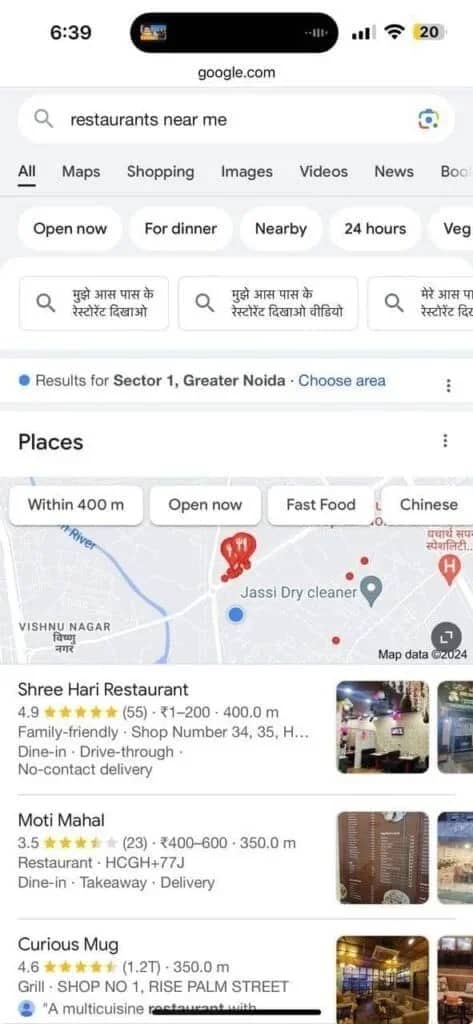
What Are the Benefits of Google Business Profile?
A well-optimized Google Business Profile can:
- Enhance Local Visibility: When you look up a business on Google, you might see a map and a list of nearby businesses at the top of the search results. This is called the “local pack” or “map pack.”

When you type in specific location-related searches (like “restaurants near me”), you’ll see the local pack. It shows Google Maps results and business details.Businesses with well-optimized Google Business Profiles are much more likely to appear in these results. - Enhance Trust and Credibility with Reviews: As per a study, 98% of users read reviews for local businesses online. The star ratings you see next to business names on Google Maps, ranging from 1 to 5, are based on those reviews.
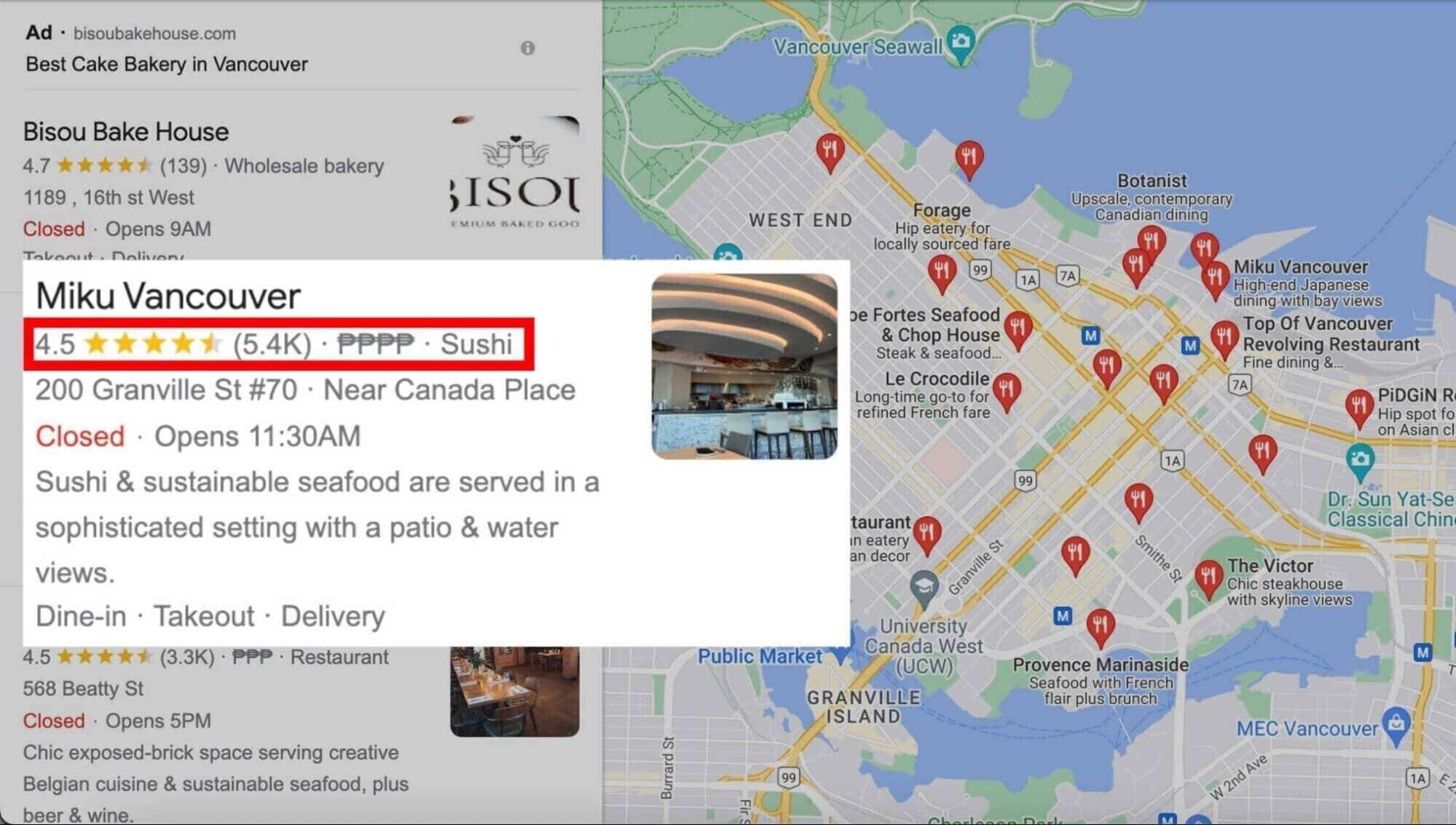
Reviews are important feedback for your business. You can reply to them, which builds trust with customers. According to Google, it’s okay to have a mix of good and bad reviews – it actually makes your business seem more trustworthy. Responding to reviews, whether they’re positive or negative, helps build trust with customers. - Share Business Info With Customers: You can show your business hours, contact details, services, and more through your Google Business Profile.
You can also inform your customers about any temporary changes, like holiday hours or if your business is temporarily closed or fully reopened.
How to Add Your Business to Google With GBP
In order to add your business to Google, you need to create a Google Business Profile. But the way you can do this will depend on three kinds of scenarios that are mentioned below:
- You don’t have a GBP (you need to create from scratch)
- You have an unverified GBP listing (you need to claim it)
- Your listing has been claimed by someone else (you need to request access)
How to Create a Google Business Profile from Scratch
- Create GBP Listing: Go to Google’s My Business site and click on ‘Manage Now’ to start the process of adding your business to Google.
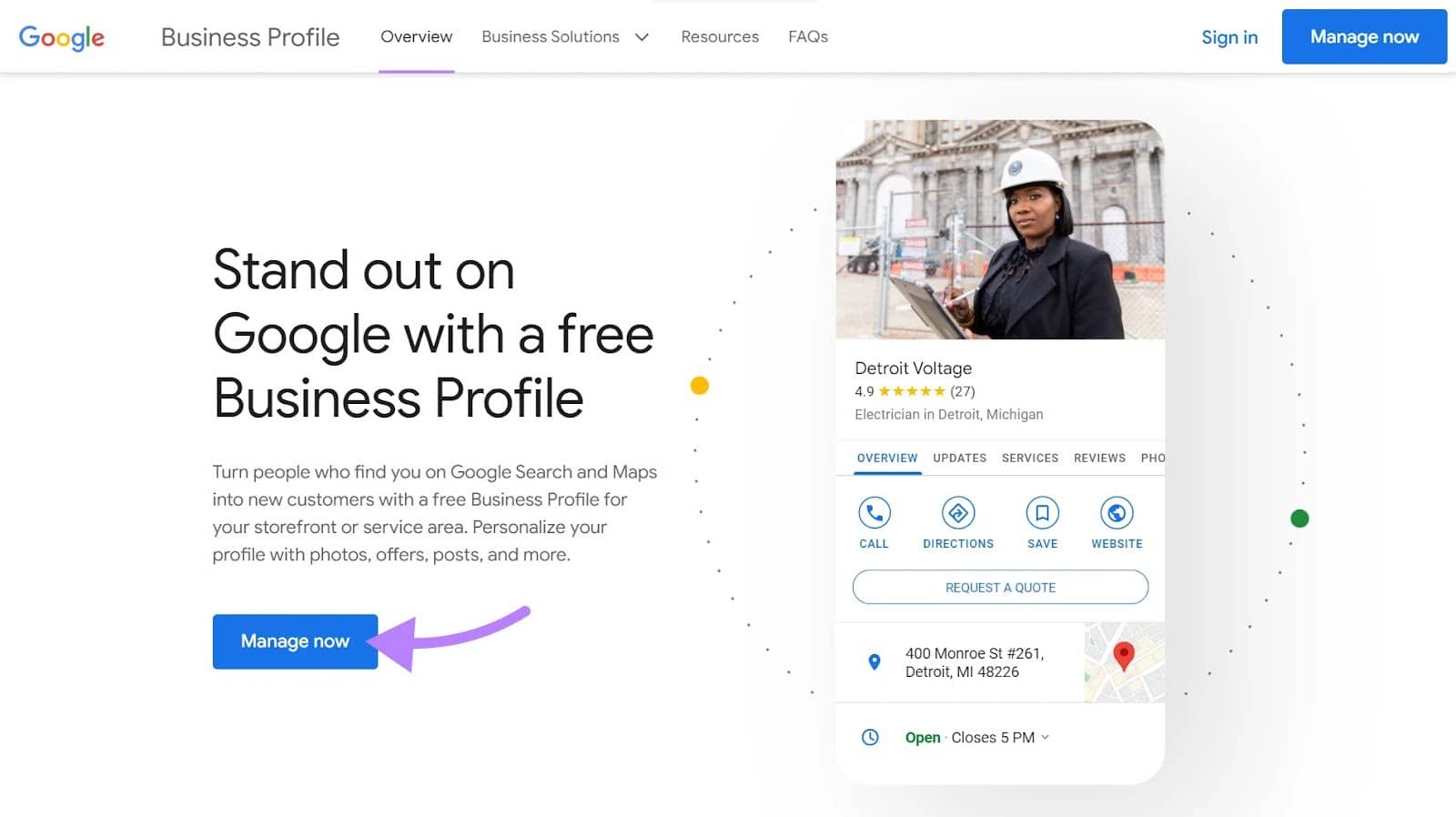
- Provide Business Details: On the next screen, enter your business’ name into the search bar. In the drop-down under the search bar, select ‘Create a business’ with this name.
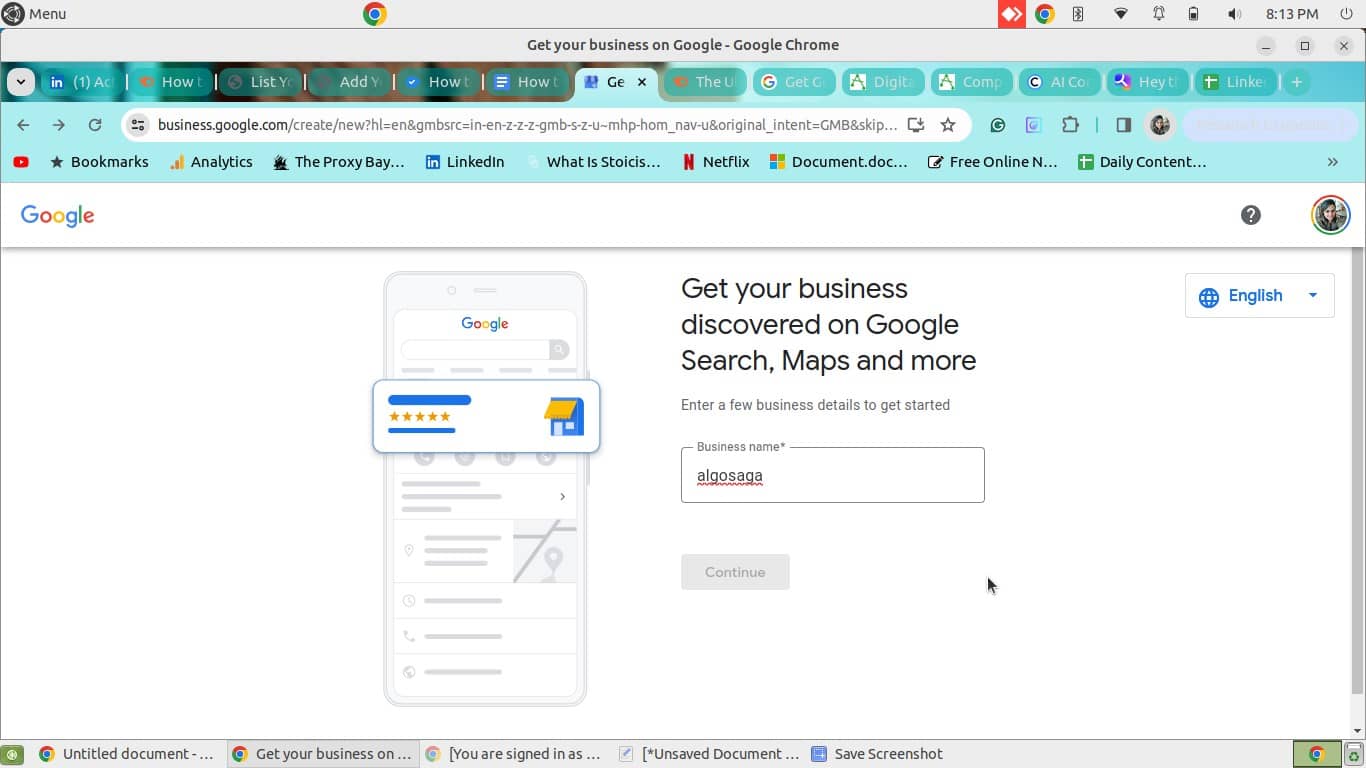
Then click ‘Continue’.
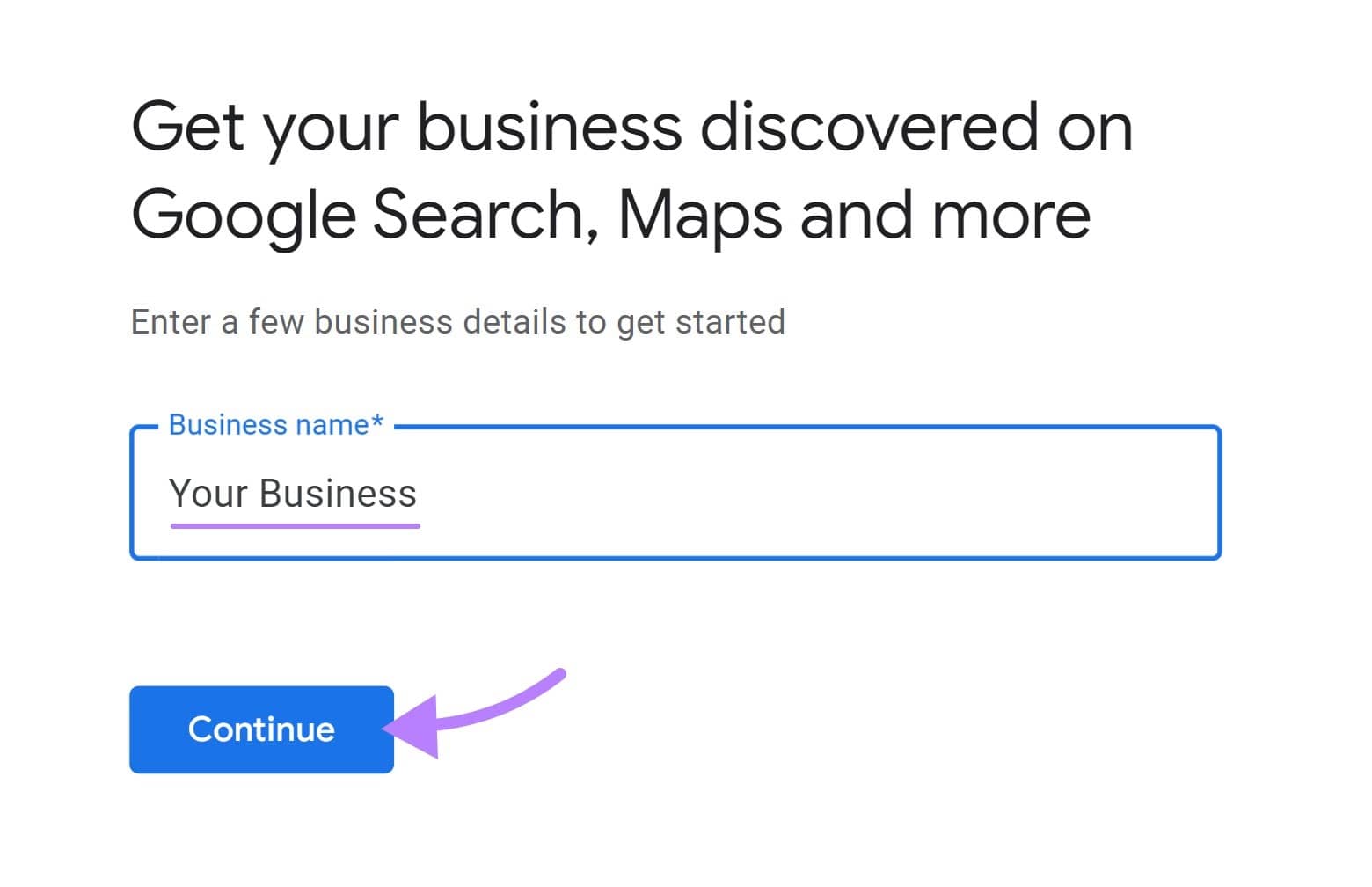
Then you need to choose business type from the available options, then click ‘Next.’
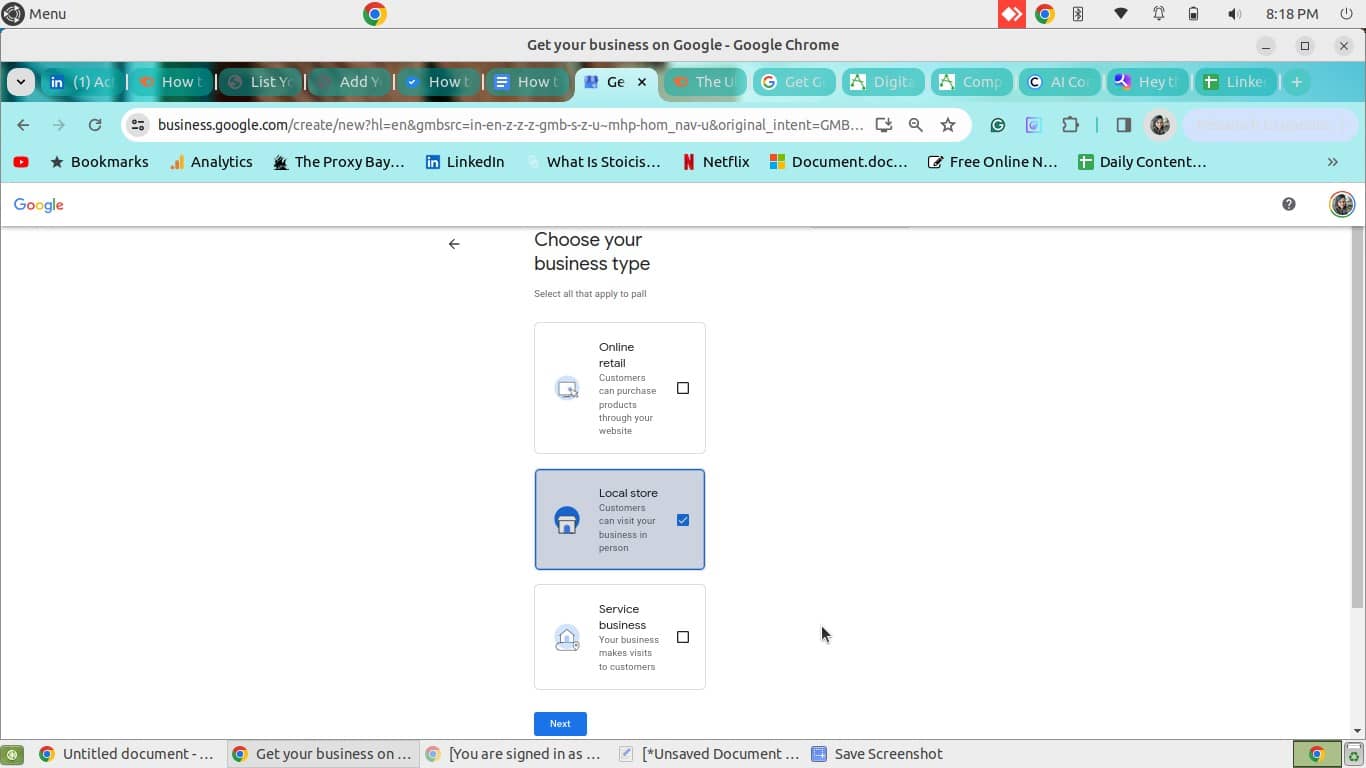
Finally, enter your business category and click “Next” again.
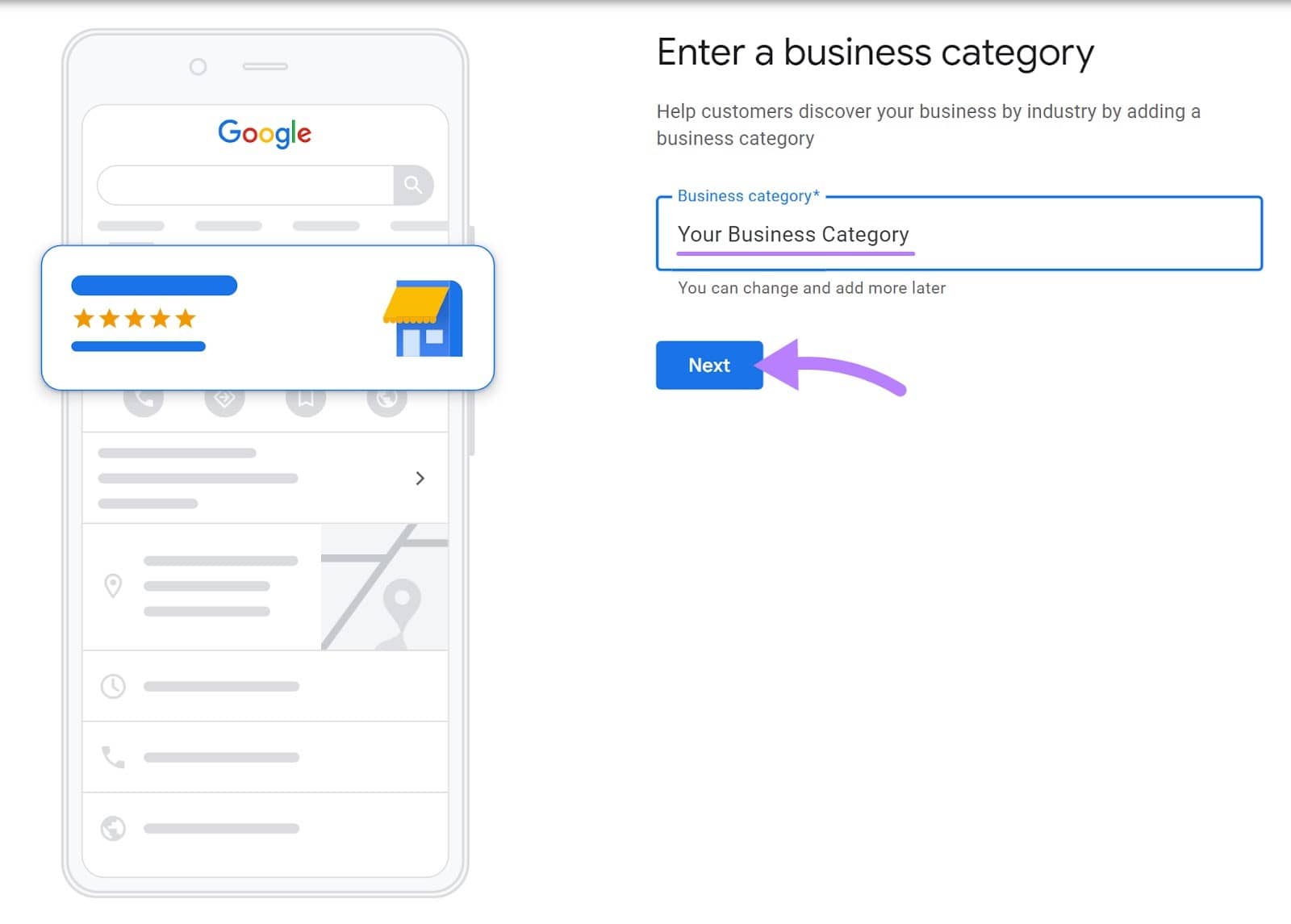
- Add Business Address: If you choose Local store or Online retail, you will have to add a physical address. You may need to locate your business’s exact address on Google Maps.
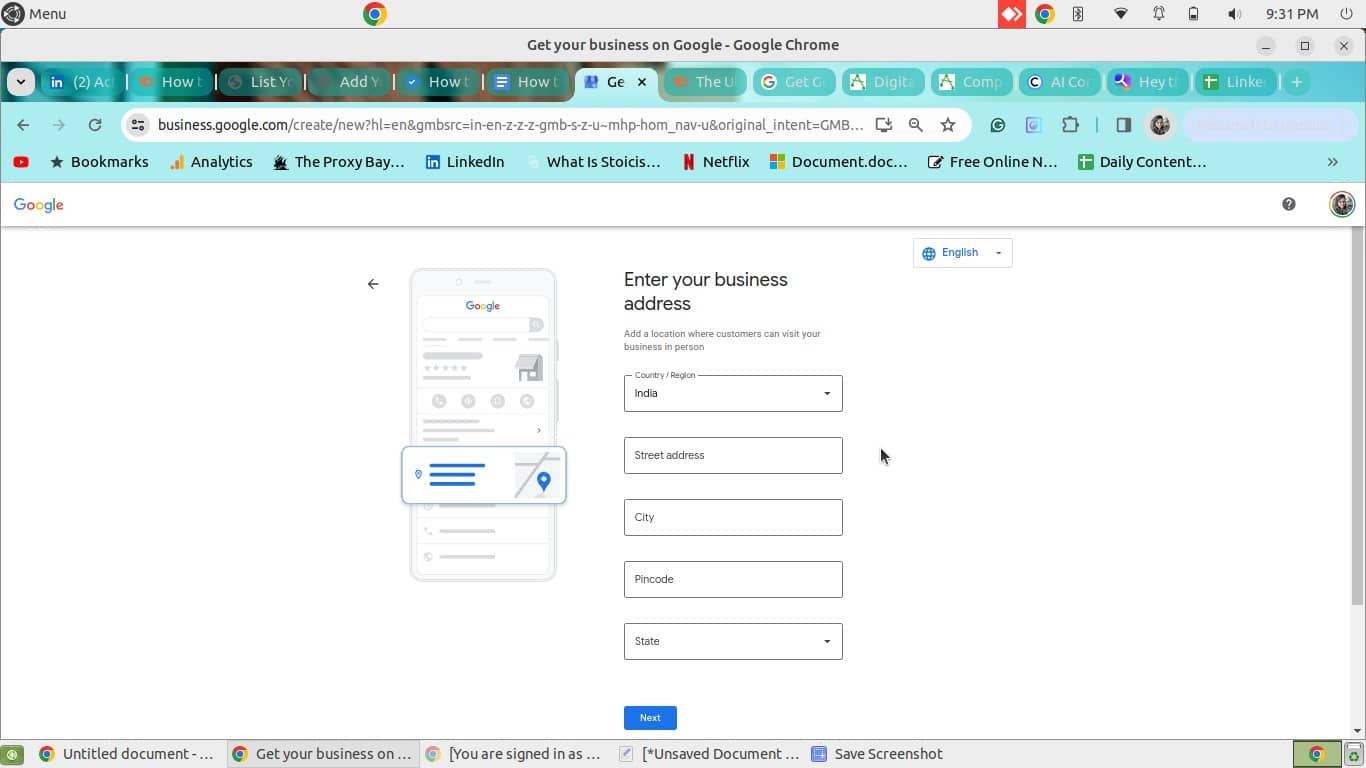
- Specify Service Areas: If you select ‘Service business’, you will have to add areas that you serve. Then click ‘Next.’This is optional, but it’s recommended you complete this step.Next, provide the region where your business is located.
- Add Contact Details: Here, you need to add your business phone number along with your website’s URL. It makes it easier for potential customers to reach out to you. Then select ‘Next’.
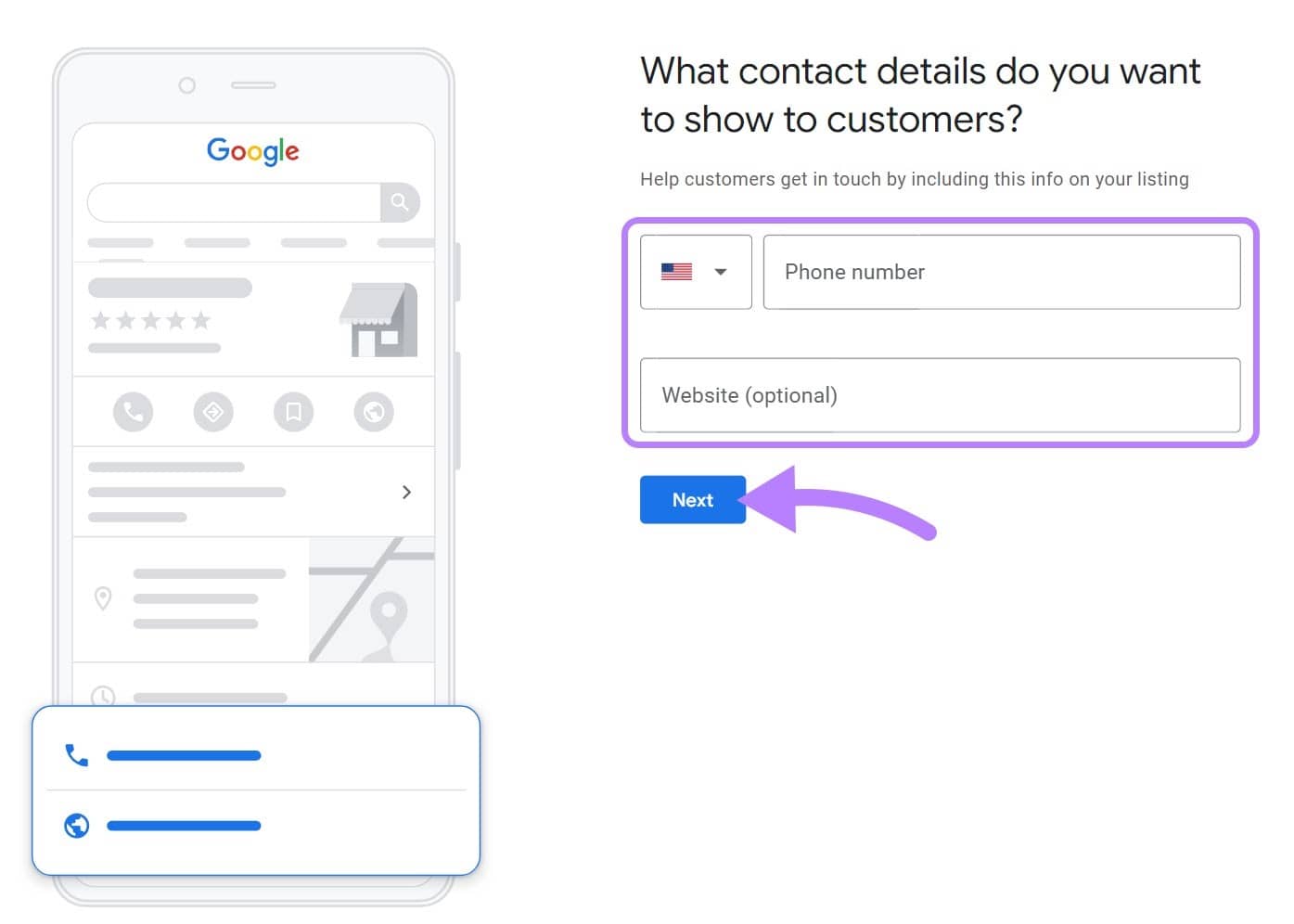
- Agree to the Terms and Conditions: Go through the terms and conditions and then click ‘Continue.’
- Verify Your Business: Before your business can show up on Google Maps, you’ll need to verify it. You can do this later, but unverified profiles won’t be visible.
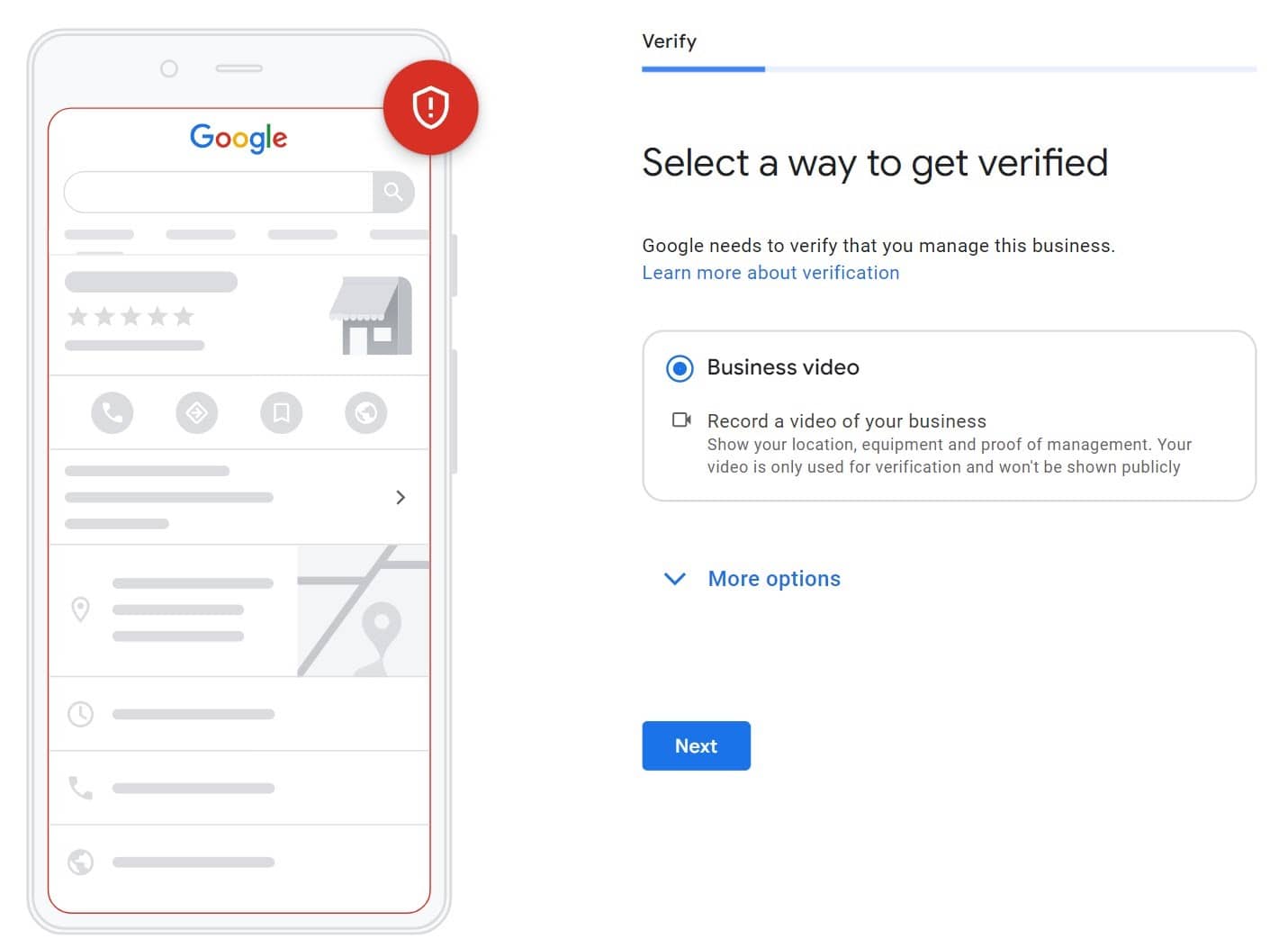
Google provides different ways to verify, like through phone, email, postcard, video recording, or live video call. Verification options may change depending on your business type, location, and other factors. - Finalize Your Business Profile: You can add more information to your listing. The more details you provide, the better the chances of your business appearing in local searches.
How to Claim an Unverified GBP Listing
Sometimes, Google creates business information without the business owner knowing. If this happens, you can take control of that listing. This lets you add more details, fix any mistakes, and reply to reviews. To do this, just go to the Google Business Profile page and click “Manage now.”
Enter your business name in the search bar. You’ll see a list of options that match your business name and address. Click on the one that best represents your business.
After selecting the correct listing, click on ‘Manage now.’ This will take you through the steps to verify your business and edit your profile.
In case your business name is not showing, it means listing has not been created. You will have to create Google Business Profile from scratch that we have already discussed above.
If you see your business name but it’s already claimed by someone else, you can request access to the profile to claim ownership.
Request Access for GBP Managed By Someone Else
There are chances that your business listing may be available but there’s no way to claim it. This is because it’s already managed by someone else. In this case, you can ‘Request access.’
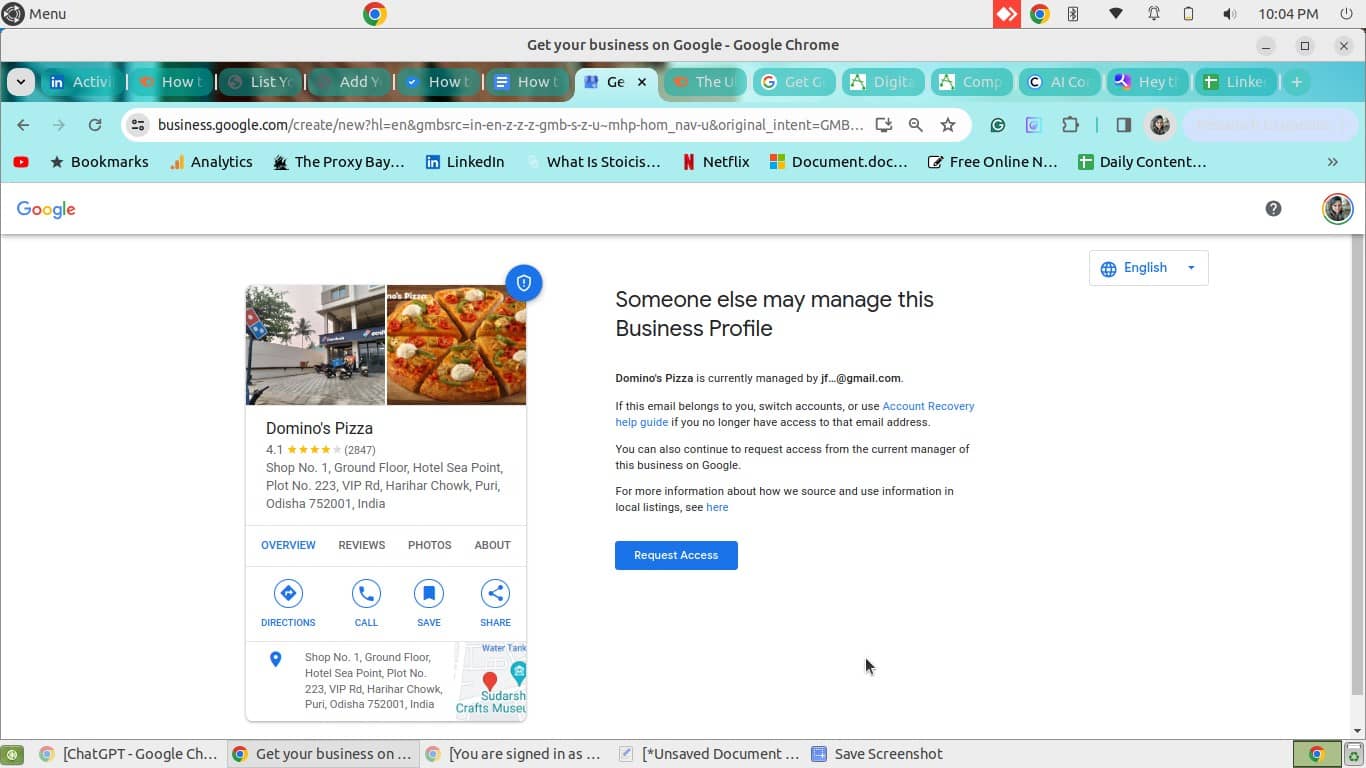
Google will ask you for a few personal details. Fill out the form and click on ‘Submit.’
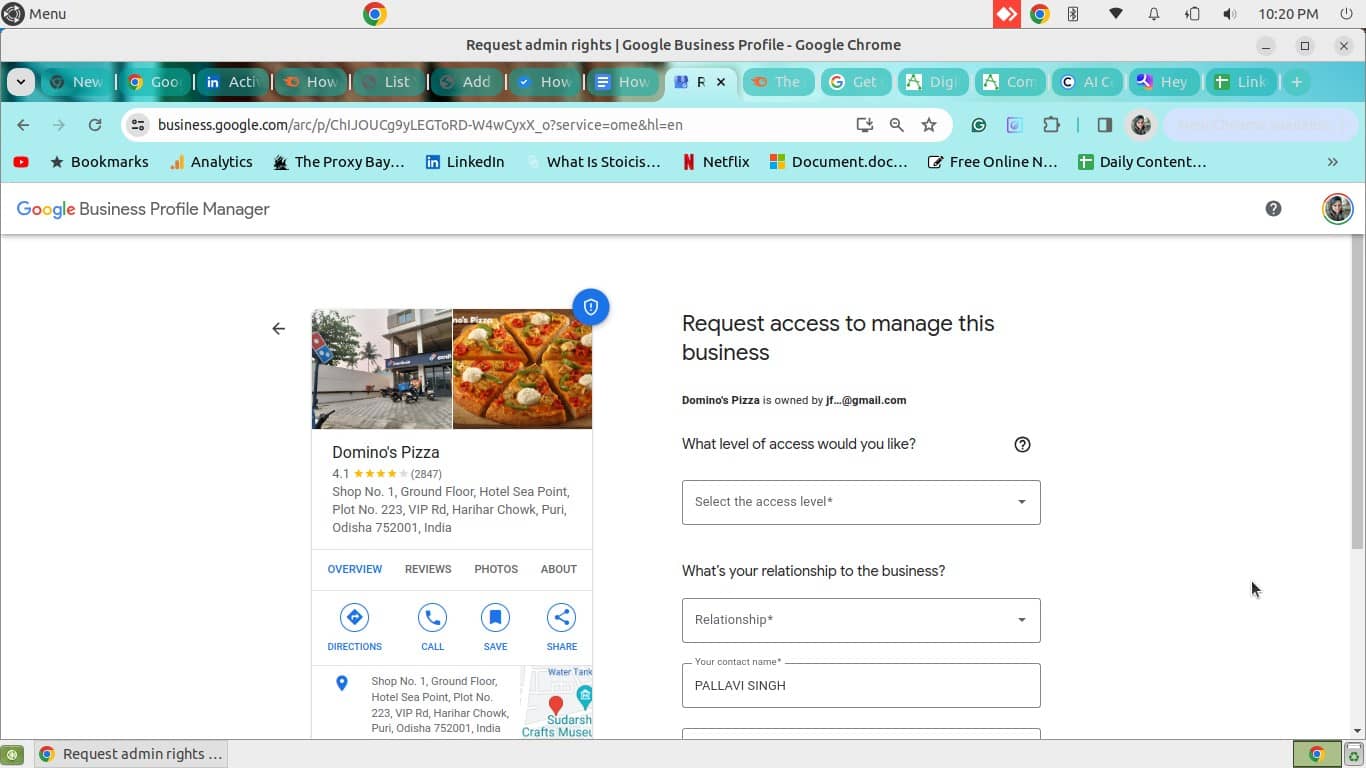
When you request access to the business profile, the current owner will get a notification. They have three days to give you access or reject your request.
If they don’t respond within three days, you might be able to claim the profile yourself. But this doesn’t always happen.
Wrapping Up!
Well, so these were a few methods to add your business to Google Business Profile to Google and Maps results. By creating a GBP, you can increase the visibility of your business and attract more customers. But make sure that you provide accurate and complete information on your business profile. Also, add high-quality, relevant photos that showcase the best of your business. Another thing to note is that the GBP description should be engaging and communicate the brand’s value proposition in simple terms. In case you need help in adding your business to Google, you can consult a reliable digital marketing agency. The experts will create a profile that will help your business appear in local search results.