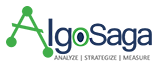Last Updated on April 3, 2024 by Admin
Shockingly, 70% of websites face the annoying blocked due to unauthorized request 401 error. This widespread problem concerns both users and webmasters as it prevents the reach of many important websites.
For instance, 401 errors stand for more than 25% of all HTTP status code errors on the web, but these are just one error. When you’re a web developer, the 401 error is a critical concept you need to know because it helps you to have a smooth operation and secure your online presence.
Understanding the depth of Blocked Due to Unauthorised Request (401) Error
If you get blocked due to unauthorized request 401 error on your Google Search Console dashboard, it signals that Googlebot has attempted to access some of the web pages to crawl them and has been confronted with a 401 error code.
The Googlebot bot will crawl through the pages in your sitemap, thinking he is supposed to crawl all of them. However, if it finds a rule inside your website’s robots.txt file or a noindex meta tag on a page, it won’t be able to crawl that page. If it does not encounter these, it will likely try to crawl every page of your site.
Where to Find Pages Affected by the Error in Google Search Console?
To find the blocked pages due to unauthorized request 401 error or fix “Crawled – Currently Not Indexed” status in Google Search Console.
Go to the “Pages” section under the “Indexing” tab in your Google Search Console.
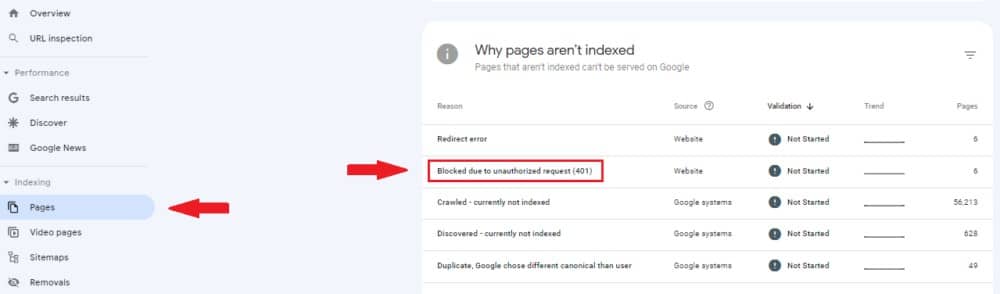
On this page, you will view why pages could not be indexed. If your website receives the “401 – Blocked due to unauthorized request” error, it will appear in this list.
Click on the error for the pages’ details, then operate them in order, starting with the most important one.
Causes of the Blocked Due to Unauthorised Request (401) Error
If you run into a 400s error code, you can deduce that it is a client-side (or browser-side) problem. Some common reasons are:
- Outdated Browser Caching and Cookies: One of the most common factors that lead to the appearance of 401 errors is the problem with the cache and cookies that are out of date. Therefore, the authorization doesn’t go through successfully. If the browser doesn’t use valid authentication credentials (or no credentials at all), then the server will repel the request.
- Plugin Incompatibility: In other cases, this error is due to plugin incompatibility or a bug somewhere else in the system. For example, a firewall or security add-on may mistake your login for malicious activity, returning a 401 error to lock the page.
- Bad URLs or Old Links: Moreover, the problem could be simply due to a small mistake in the process. The most frequently occurring mistakes in this group are the wrongly typed address of a website or an outdated link. You can solve this with our detailed guide to fix redirect errors.
401 Error Variations
On the part of a client, this error occurs when the server replies with a specific message related to the authentication failure. Such variation provides eminent clues to the root cause of the problem. Some common 401 error messages include:
- 401 Authorization Required
- 401 Unauthorized
- Access Denied
- HTTP 401 Error Unauthorized
Resolving the 401 Unauthorized Error: A Step-by-Step Guide
Here is a step-by-step guide to resolve blocked due to unauthorized request 401 error in Google Search Console.
- Verify URL is Correct: The first and most fundamental step in solving the 401 error is double-checking the URL you are trying to access. Ensure the web address is typed properly and contains no mistakes or outdated information. If the URL seems to be true, proceed to the next step.
- Browser Cache and Cookies Refresh: Corrupt or outdated browser cookies and cache are occasionally guilty of interfering with the authentication process. For this reason, clear your browser’s cookies and cache to ensure the no-cache option is not the cause. This step would remove any data that may be inaccurate and restrict access to the resource.
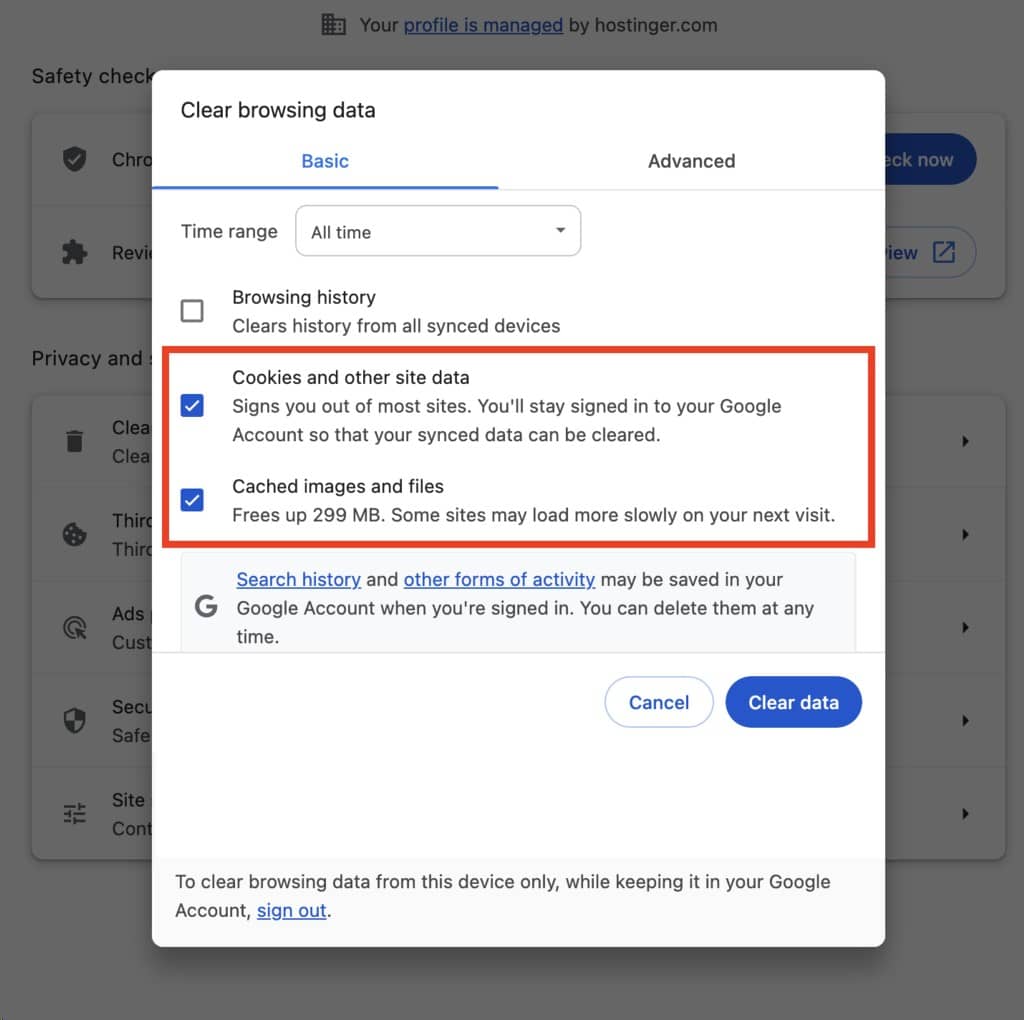
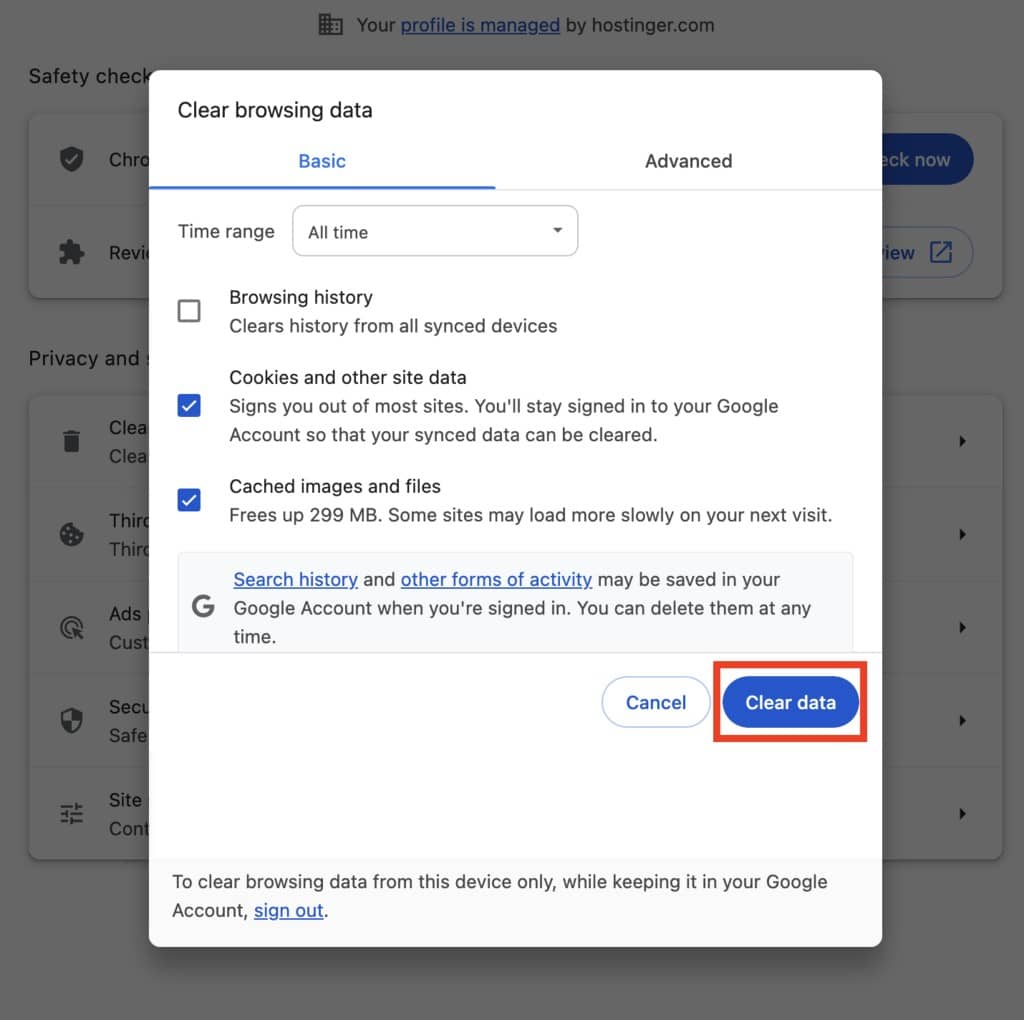
- Clear DNS Cache: A stale DNS cache may also be a reason for the 401 error. The flushing process will clear the DNS cache, remove any old DNS records, and force your device to request new information from the server. It is a way to overcome IP address association errors and could serve this purpose very well.

- Validate Authentication Credentials: If the affected page needs a login, find out if you use the appropriate login info. Be sure to check for any spelling mishaps or wrong characters. If you have determined that the login information is legit, you might want to reset the password to rule out the possibility of a misused or hacked login.
- Disable Password Protection Temporarily: When site administrators find a page with a 401 error, temporarily disabling password protection will help determine whether the authentication mechanism is causing the problem. Password-free credentials allow you to determine whether the issue results from the authentication process or a general error.
- Evaluate the Header WWW-Authenticate: The WWW-Authenticate header on the server’s response side indicates the authentication method to access the protected resource. Looking at this header, please check that the authentication method is compatible with your website. Conflicts between what was anticipated and what was implemented can result in a 401 error message.
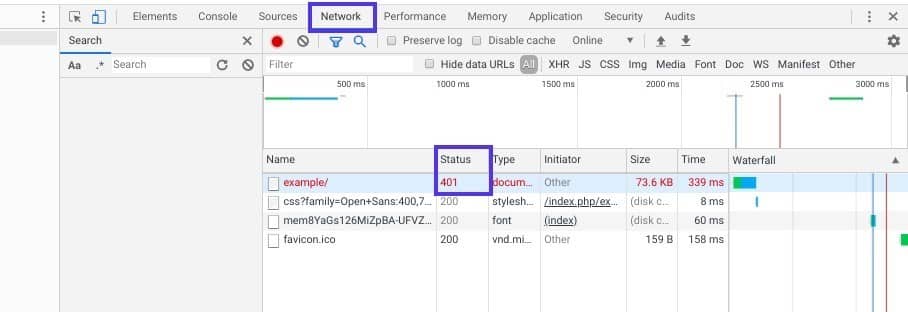
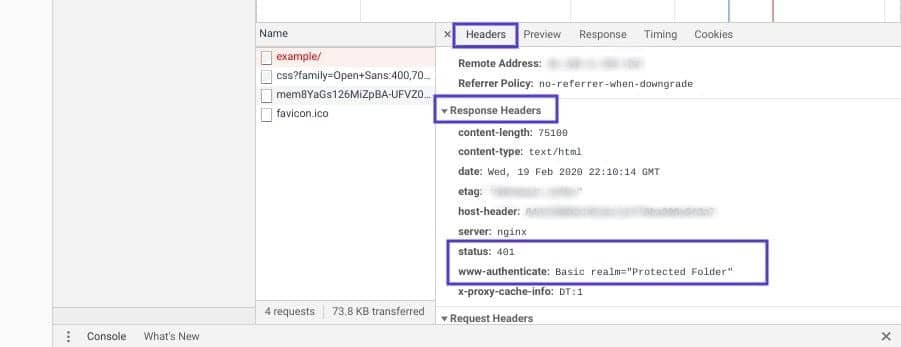
- Find Out Plugins, Modules, or Themes That Cause Problems: In some cases, plugins, modules, or themes can interfere with authentication, which is why you may see the 401 error. Manage each extension at a time, disabling it to identify the problem. If you are developing a plugin or theme causing difficulties, contact the developer for help or look for a different option.
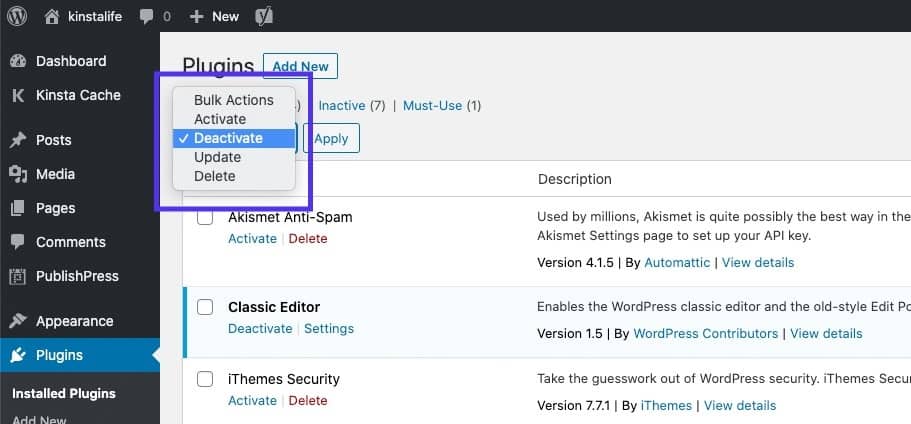
- Use of Google Search Console for Testing: The “URL Inspection” tool in Google Search Console replicates how Googlebot interacts with your website. Consequently, this will be set up to check whether the search engine crawlers get the 401 error even after implementing the above-mentioned troubleshooting steps. A successful test result tells us that the problem is solved well.
Conclusion
Encountering the blocked due to unauthorized request 401 can be frustrating when improving your website’s SEO. Fear not! With the tips and tricks in this blog post, you’re now well-prepared to address this issue head-on.
Should you require expert assistance, consider contacting AlgoSaga’s SEO services professionals. Their wealth of experience and state-of-the-art tools can guide you through the world of SEO, ensuring your website is primed for success.